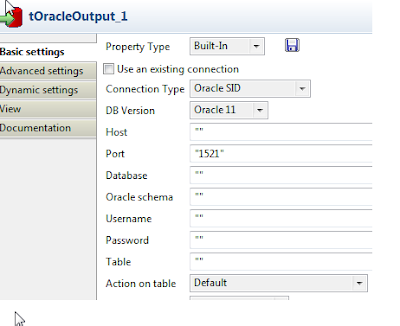The file would looks like this:
We want to load this file
into a OracleDatabaseTable with a schema
as follows:
Here are
the steps we will take to build our Talend Open Studio solution:
Step 1:
Open Talend
Open Talend and create or
open an existing project
Step 2: Create
a new job
Right click on Job
Designs in the Repository window and select “Create job”
Name the job
“item_load”
Enter the name of JOb
Step 3: Create a File Delimited repository element
Now we need to create a repository item for our Oracle databaseTable. To do this click the
arrow next to “Metadata” in the
Repository window and right click on “File delimited” and select “Create file
delimited”
Enter a name
for your example file schema and click next:
.
Select
your example file that we saw earlier (or use your own) by clicking the
“Browse” button.
Click
Next
On the next screen select field separator as comma (as per
your file data) and select the checkbox for “Set heading row as column names”,
then click “Refresh Preview”. Click Next.
Talend has now generated an estimated schema, review this
schema and make any changes as you would like, then click Finish.
Step 5:
Design your job
In this
step we are going to design our job to connect our CSV file to our OracleDatabaseTable.
Open the
job we created in Step 2 by double clicking the name of the job under Job
Designs in the Repository window.
In the
palette window on the right hand side type “tFileinputDelimited” into the
search box, then drag and drop the component “tFileInputDelimited” into the job
window in the center of the screen
Select
the tFileInputDelimited Component in the job window and then select the
“Component” tab near the bottom middle of the screen.
Click
the drop down box next to “Property type” and select “Repository”
Then
click the button with three dots that appears and select the delimited file
from the repository that we created in Step 3.
Select a
tMap component from the palette on the right hand side of the screen and drag
it into the job design window
Right
click on the tFileinputDelimited component, select Row->Main and connect a
row to the tMap component.
Select a tOracleoutput component from the Palette and drag it over to
the job design window.
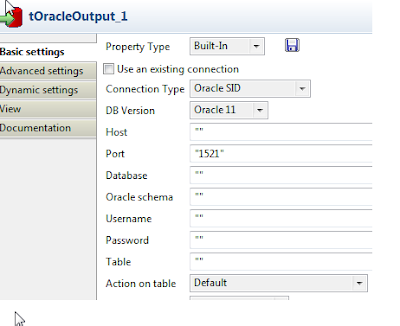 Click on the tOracleoutput component to select it, then navigate to the Component tab in the lower
middle of the screen. Fill all blocks
Click on the tOracleoutput component to select it, then navigate to the Component tab in the lower
middle of the screen. Fill all blocks
Connection Type:
DB Version:
Host:
Port:
Database:
 Oracle schema:
Oracle schema:
Username:
Password:
Action on Table:
Next
right click the tMap component, Select “Row” then “New Output”.
Connect
this new output to the tOracleoutput component
Name the
output row- “output1″
Now your
tMap is connected to the tOracleoutput component,
double click the tMap component to open up the tMap editor.
Click
and drag the data fields from the “row1″ panel to the left of the screen to the
corresponding “output1″ data fields. This tMap editor enables you to map to
fields from the CSV input to the correct output fields in tOracleoutput data
fields.
Click
“Apply” then “OK” to save the changes and return to the Job Design window
Now your
job design is complete and we just need to run the job to load the file into
OracleDatabaseTable.