Load Database table from CSV files that contains the following
fields:
- Employeid
- Employename
- Dateofjoin
- Salary
We want to load this file
into a OracleDatabaseTable with a schema
as follows:
Here are
the steps we will take to build our Talend Open Studio solution:
Step 1:
Open Talend
Open Talend and create or
open an existing project
Step 2: Create
a new job
Right click on Job
Designs in the Repository window and select “Create job”
Name the job
“item_load”
Step 3: Create a File Delimited repository element
Now we need to create a repository item for our Oracle databaseTable. To do this click the
arrow next to “Metadata” in the
Repository window and right click on “File delimited” and select “Create file
delimited”
Enter a name
for your example file schema and click next:
.
Select
your example file that we saw earlier (or use your own) by clicking the
“Browse” button.
Click
Next
On the next screen select field separator as comma (as per
your file data) and select the checkbox for “Set heading row as column names”,
then click “Refresh Preview”. Click Next.
Talend has now generated an estimated schema, review this
schema and make any changes as you would like, then click Finish.
Step 5:
Design your job
In this
step we are going to design our job to connect our CSV file to our OracleDatabaseTable.
Open the
job we created in Step 2 by double clicking the name of the job under Job
Designs in the Repository window.
In the
palette window on the right hand side type “tFileinputDelimited” into the
search box, then drag and drop the component “tFileInputDelimited” into the job
window in the center of the screen
Select
the tFileInputDelimited Component in the job window and then select the
“Component” tab near the bottom middle of the screen.
Click
the drop down box next to “Property type” and select “Repository”
Then
click the button with three dots that appears and select the delimited file
from the repository that we created in Step 3.
Select a
tMap component from the palette on the right hand side of the screen and drag
it into the job design window
Right
click on the tFileinputDelimited component, select Row->Main and connect a
row to the tMap component.
Select a tOracleoutput component from the Palette and drag it over to
the job design window.
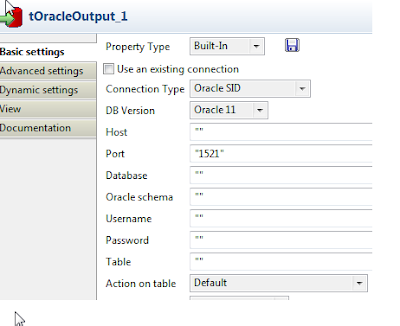 Click on the tOracleoutput component to select it, then navigate to the Component tab in the lower
middle of the screen. Fill all blocks
Click on the tOracleoutput component to select it, then navigate to the Component tab in the lower
middle of the screen. Fill all blocks
Connection Type:
DB Version:
Host:
Port:
Database:
Username:
Password:
Action on Table:
Next
right click the tMap component, Select “Row” then “New Output”.
Connect
this new output to the tOracleoutput component
Name the
output row- “output1″
Now your
tMap is connected to the tOracleoutput component,
double click the tMap component to open up the tMap editor.
Click
and drag the data fields from the “row1″ panel to the left of the screen to the
corresponding “output1″ data fields. This tMap editor enables you to map to
fields from the CSV input to the correct output fields in tOracleoutput data
fields.
Click
“Apply” then “OK” to save the changes and return to the Job Design window
Now your
job design is complete and we just need to run the job to load the file into
OracleDatabaseTable.
Step 6: Run your
Job
In the group of tabs in
the lower middle of the screen, select the “Run” tab
Under
Execution, click the “Run” button
Your job will load and then run and you will see how many rows were
processed in the job design window
Congratulations! You have
now loaded your one file into your OracledatabaseTable.
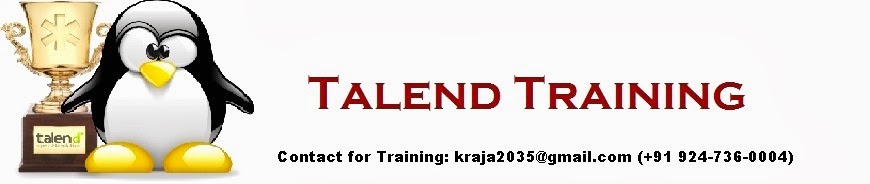




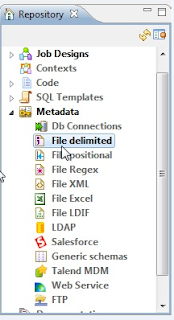












Nice
ReplyDeleteGreetings for the day!!
ReplyDeleteI have created a job in Talend to extract data from MS SQL DB table. The data has some rich text characters like <"br">, <"b">, etc (added " as comment box doesn't all html tags. while extracting talend is ignoring the rich text and loading into target DB.
Please help me with this.
Thanks,
Murli
I still have error on :
ReplyDelete[statistics] connecting to socket on port 3616
[statistics] connected
ORA-00928: missing SELECT keyword
[statistics] disconnected
Job item_load ended at 13:05 09/12/2016. [exit code=0]
Is there any select statement should i prepare
thanks,
kucaimas.com
Awesome blog very well defined stuff you given keep sharing.
ReplyDeleteLooking to learn Talend Training
Talend Online Training
I really appreciate information shared above. It’s of great help. If someone want to learn Online (Virtual) instructor lead live training in Talend
ReplyDeleteMaxMunus Offer World Class Virtual Instructor led training on Talend. We have industry expert trainer. We provide Training Material and Software Support. MaxMunus has successfully conducted 100000+ trainings in India, USA, UK, Australlia, Switzerland, Qatar, Saudi Arabia, Bangladesh, Bahrain and UAE etc.
For Demo Contact us.
Nitesh Kumar
MaxMunus
E-mail: nitesh@maxmunus.com
Skype id: nitesh_maxmunus
Ph:(+91) 8553912023
http://www.maxmunus.com/
I am very glad to read your informative blog...thanks a lot for your valuable sharing
ReplyDeleteyou can also visit here Oracle training institute in delhi
Thanks for this blog keeep sharing your thoughts like this...
ReplyDeleteTalend Course in Chennai
Leadership Course in Chennai
Matlab Course in Chennai